Maybe you already know that Slack is not used only for corporate messaging but also to create numerous workspaces and communities for discussing different questions as it happens in the regular chats or forums. By monitoring messages in different Slack communities you may find leads according to your needs. Because it is not an easy process when done manually, it is much better to automate it with appropriate software such as Leadguru. Leadguru is an Automated Social Selling platform that is designed to monitor messages in Slack workspaces to find the most appropriate leads. In this article, we will tell you about adding custom workspaces to Leadguru.
Find workspaces
First of all, you need to fund the most appropriate workspaces according to your needs. Leadguru algorithms find leads for software development companies, product companies, and HR agencies (or departments). If you need leads for outsourcing software development service or for HR-purposes, workspaces with #Job channels in which companies post vacancies may be useful for you. Logic is simple. If a company is looking for a software developer, there is a high probability that this company needs software development. Such a company may be interested in 3d party software development services.
So, you need to find a workspace or a list of workspaces that can be the source of your leads. Leadguru has a verified list of Slack workspaces that are useful for a software development company. You may use appropriate filters according to your geographical preferences. If you need more communities, you can find many others with the help of the article: How to find Slack communities?
Register
Second, you need credentials for the chosen workspace. So, you have to join the communities. You may find an appropriate live registration link on the Slofile.com website. A few communities there have a direct Join link, so you can subscribe using your email and follow the instructions.
Note: Don’t forget your SPAM folder, if you haven’t received an invitation email.
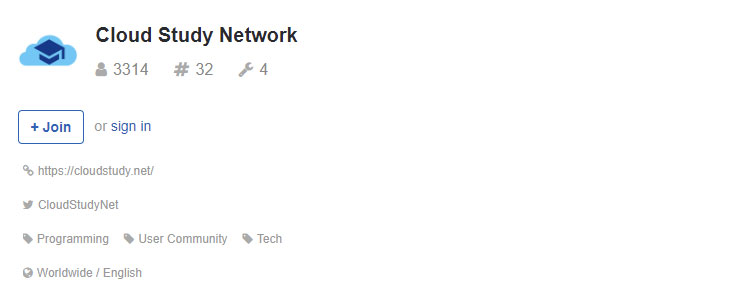
Most often, communities suggest you enter an email to send you an invitation with Join Link.

During the registration, you will be prompted to enter your name and password.
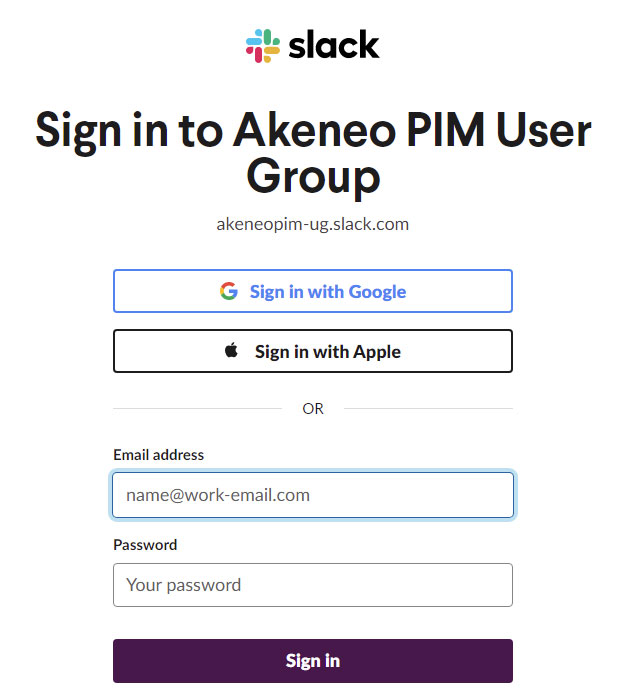
When you finish the registration process you will have all the information you need for entering into Leadguru.
Workspace: URL: https://akeneopim-ug.slack.com/
Login: registration email
Pass: that you have entered.
Input credentials to Leadguru
Third, you have to enter these credentials to Leadguru.
Go to Workspaces, Add Workspace

You may enter a workspace country if it’s possible to identify. Then, enter the workspace URL and other credentials. When you have finished, press the “Save” button.
In the next window, you will see channels on which you are subscribed. You will manage your channel subscription in this window.
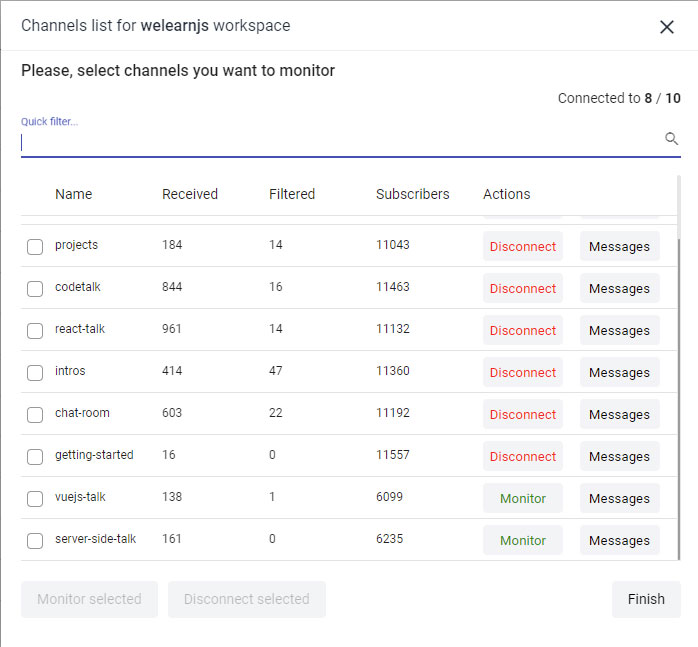
For the first time, you will be registered to the specific channels automatically. You may remove automatically added channels or add new ones.
Green “Monitor” button – add a channel.
Red “Disconnect” button – remove a channel.
By clicking the Messages button you will see the messages preview from the chosen channel.
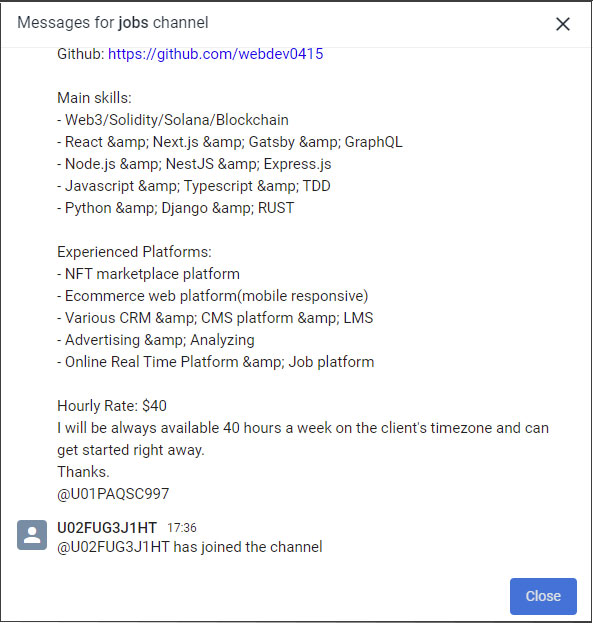
When you have finished, press Finish.
When a workspace is connected, it will be useful to observe channels in this workspace. Pay attention to the date of the last message and for the total number of messages for the recent period to make sure that the channel is alive.